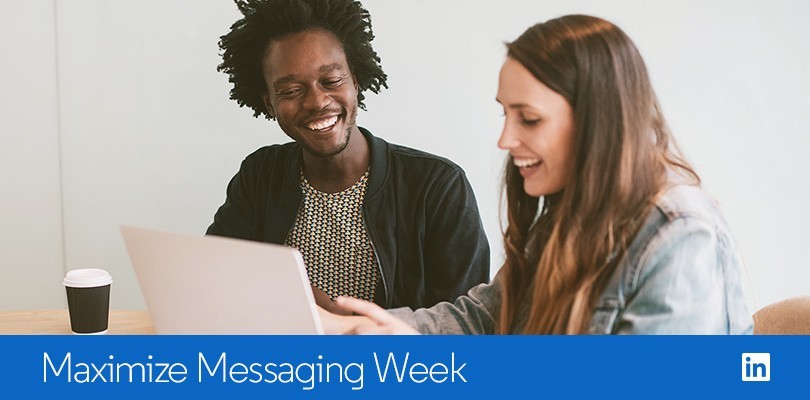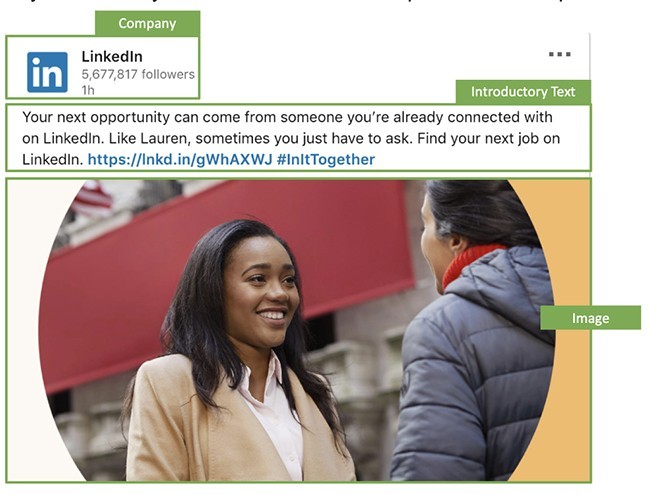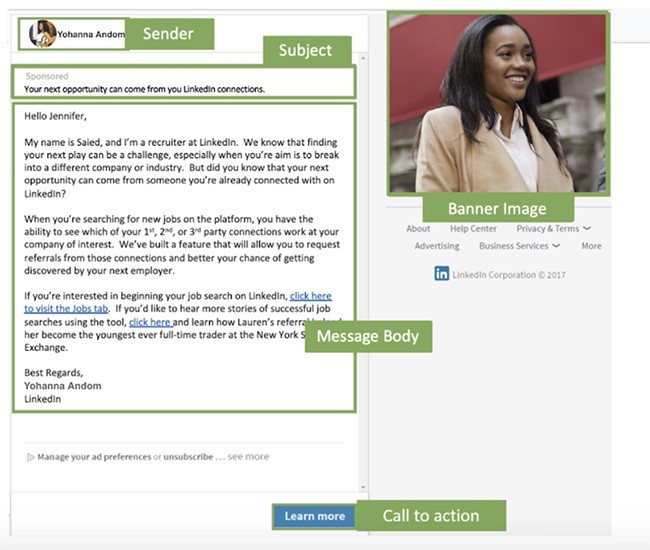How to Create Sponsored InMail Messages with Your Existing Sponsored Content
As a marketer you have many tools available to reach your audiences, but building out your campaigns can still be tricky. Sourcing the right content, selecting the right creatives, and using the right messaging can become a difficult task when you are strapped for time and want to focus on the channels that are going to give you the most bang for your buck.
Here’s a way to get around this process when you’re developing Sponsored InMail on LinkedIn, which deliver open rates of 60% and 3% click-through rates. Marketers find this kind of performance very attractive, but getting started may feel like an uphill battle if you haven’t create content like this before. But don’t worry: Getting started can be as simple as repurposing content you’ve already created.
Take this piece of Sponsored Content as an example. In a matter of minutes, you can take an ad you’ve already created and turn it into a Sponsored InMail piece like we did below.
To start, replace the company name in the Sponsored Content with an individual sender for your Sponsored InMail unit. Using a person as the sender will make your Sponsored InMail feel more personal. It gives your recipient a level of comfort with the message they’re receiving.
Next, add your subject line. You can modify your text from the Sponsored Content to create a clear, interesting, and friendly subject line for your Sponsored InMail. Keep it short, because the text will be truncated after 40 characters.
From there you’ll build out your message body. You can do this by taking the introductory text from your Sponsored Content piece and expanding it. Read more about our best practices for writing Sponsored InMail copy in this Help Center article. Be sure to leverage your custom footer for your legal terms, promotion disclaimers, contact information, and more.
Next, include a short but clear call to action. As a best practice, the CTA should be direct: 1-3 words. Also be sure to include a landing page URL and use the slot for a 300x250 pixel image. Leaving that image slot open means another company’s ads can appear there, so a best practice is to always use that space.
Finally, make sure your message ad copy is 500 words or shorter. Our research shows that this length of Sponsored InMail tends to perform best. Once you’ve completed these steps, , hit “Create,” and repeat the process for each Sponsored InMail unit you’d like to include as part of your campaign. If you aren’t adding any more, you can click do a test drop to see what the final version looks like or hit the “Launch Campaign” button in the top, right hand corner of your page in Campaign Manager. That’s all there is to it.
Sponsored InMail is a useful tool to deploy as part of your wider strategy on LinkedIn. Using it in partnership with Sponsored Content can increase campaign performance by 37%. You can also use the body of the InMail to include additional hyperlinks, which increases CTRs by an average of 21%.
If you’d like to see more examples to get you started, you can download our templates by objective. Also be sure to visit the “Customer Stories” tab in the LinkedIn Marketing Solutions website to see more examples of successful Sponsored InMail campaigns. And you can learn more about Messaging on LinkedIn and Sponsored InMail by visiting our microsite.