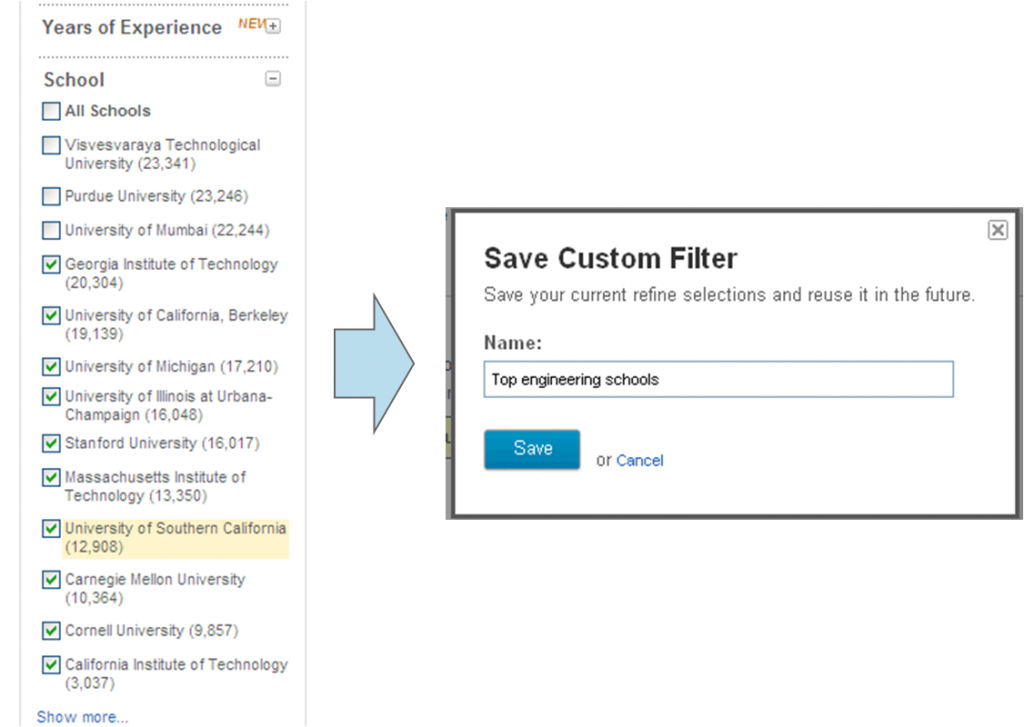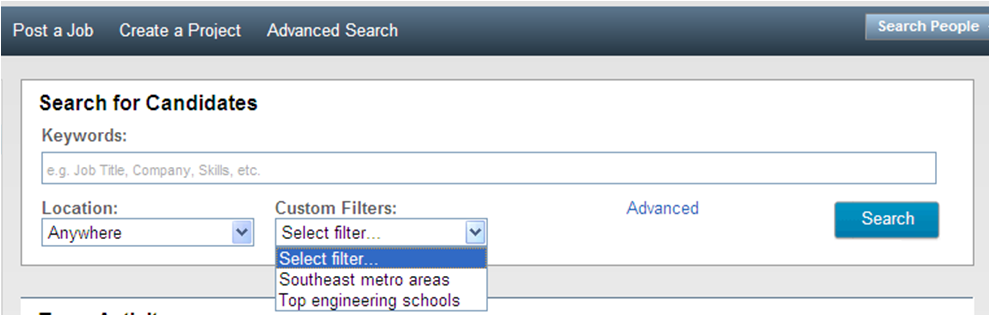Sourcing the Way You Want It
As you know, we listen very closely to customer feedback here at LinkedIn. This year alone, LinkedIn Recruiter customers have submitted hundreds of comments and suggestions on ways to further strengthen their core sourcing tool. And to date, we’ve acted on over 50 of them.
One comment that has continually bubbled to the surface is this: “Your refinement filters are incredible, but I’d love to be able to tailor them to suit MY specific sourcing needs, especially for the searches I run all the time.”
Enter Custom Filters, live in Recruiter this week. You can learn more about them here, but the gist is this:
- When you refine a search in Recruiter, you’ll now notice the option to save the search.
- You can use this save option to set up your custom filters, getting as specific as you want. Examples we’ve heard from customers of how this might be used on a routine basis: to search only in specific European countries; in a combination of scattered US metro areas; for graduates of a shortlist of schools where you recruit (top engineering schools, diversity schools etc.); a combination of the above; and so on.
- Once you’ve set up your Custom Filters, they’ll be available for ongoing use in a drop-down menu at the top of the ‘refine by’ bar.
We’ve also added a search module to the top of your Recruiter home page, making it easier than ever to find the right candidates in a couple of clicks. If you use tracking codes for compliance reasons, you’ll see a field to record those in this module, as well as any custom filters you’ve saved.
Additionally, there are a couple of improvements to our advanced search worth mentioning, which again were fuelled by customer feedback. First, we’ve expanded the keyword field so that you can enter longer Boolean search strings.
Second, we’ve reduced the number of search filters we initially show on the page, to focus on those that are most commonly used – thereby reducing the amount of scroll you have to do to click ‘search’. At any time, the remaining search filters are a click away under ‘show more advanced search fields’.
As we close in on the end of the year, we’d like to thank all of our customers, with whose valuable input LinkedIn Recruiter keeps going from strength to strength.
Topics: LinkedIn product tips
Related articles