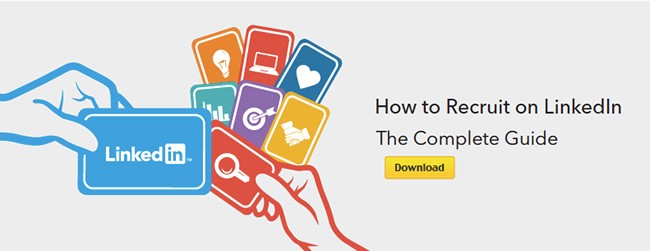Use Filters, Project Folders, and Analytics for Better InMails
By now most you know that the secret to a great InMail is personalization and relevance. While we offered a lot of tips in your recent eBook “The Recruiter’s Guide to Writing Effective LinkedIn InMails,” we wanted to share a few more with a technical slant.
In this featured clip, our very own InMail expert and product consultant, Allen Beers, explains how to use LinkedIn Recruiter functionality to make your InMails more targeted, how to approach follow-up InMails, and how you can measure the success of these strategies.
Here is a quick checklist you can reference when sending InMails:
1. Don’t forget to use filters
In LinkedIn Recruiter, filters are not only useful for quickly searching through 300M+ professionals and narrowing your list down to 50 candidates, they can also be utilized to find commonalities between you and the candidate you are looking to place. Before sending your next InMail, try using one of the following filters.
- Relationship filter – With this filter, you can sort by first and second degree connections and find any common acquaintances you may have with your InMail recipient. Inserting this information in your InMail will make it more personal and relevant.
- School filter – There are two different ways you can use this filter. The first one is to pull candidates who attended the same school as you. Most people enjoy hearing from someone who went to their alma mater and they can be more likely to feel a connection with you. Another way is to search the school the hiring manager went to. You may not only find strong candidates that fit the position, but you’re also setting them up for a solid conversation when they get to the interview phase.
- My Groups filter – This filter will display all of the Groups that you share with the potential candidates and give you another commonality that you can bring up in your InMail.
2. Have everyone in a Project Folder
One strategy to employ when sending follow up InMails is to have everyone in a Project Folder. In the folder, you can keep track of every individual that you’ve sent an outgoing message to, review what you said, and then send an informed follow-up. This is a great way to show the prospects you are messaging that you have done your homework and you are continuing your conversation right where you left off.
3. Track your work
Last but not least, you want to make sure you can measure the success of these strategies. To do this, dive into your InMail analytics under the Reporting Tool. From there, you can see how many InMails you’ve sent and your InMail response rates. The data breaks down into how targeted your messages are based on groups that you belong to, the people that you have in common, and everything that’s been mentioned above.
Now, it’s your turn to check these items off the list. Happy InMailing.
Topics: LinkedIn product tips
Related articles